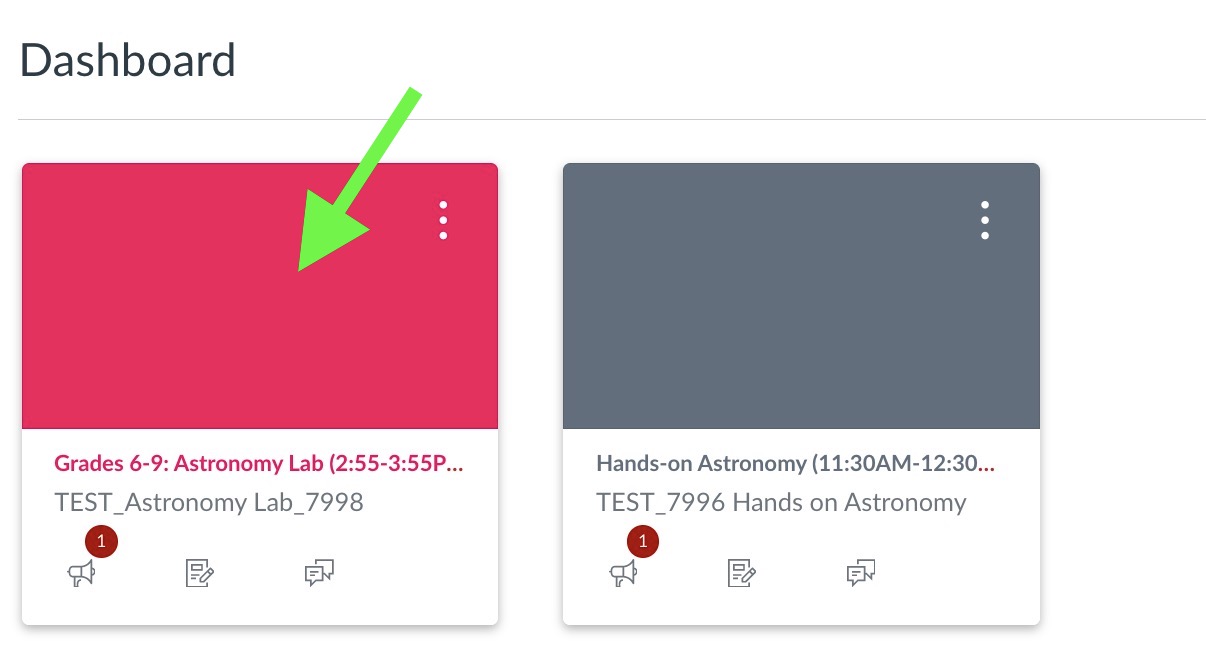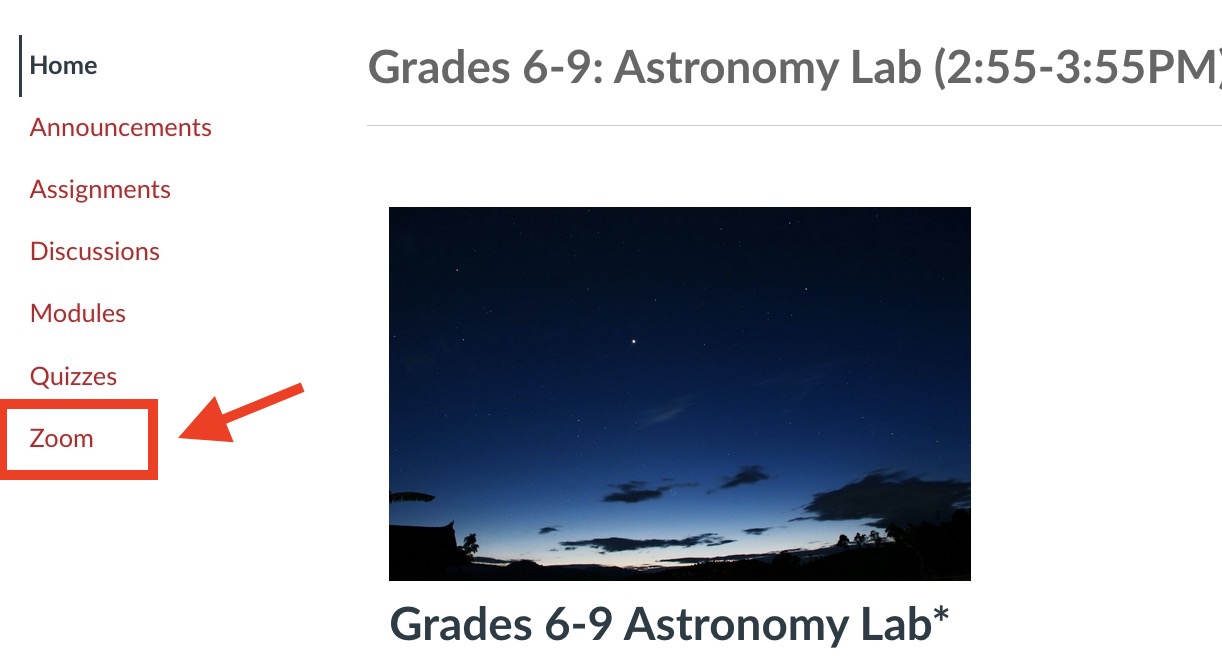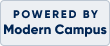CANVAS VIRTUAL CLASSROOM -
Academy Students - to access your Academy Canvas account please follow the instructions below:
-
Go through the Augusoft account where your student was registered to obtain access information for Canvas class or classes.
-
If you need to make changes to the Augusoft account, please reach out to our office.
Students can access De Anza College Academy Canvas online courses through the Augusoft registration system or by login directly to Canvas (see steps 4 and 5).
Please login with the Augusoft username and password credentials for the augusoft account where your student was originally registered, click here: https://deanza.augusoft.net
1. Select "Current Registrations" from the menu bar on the left.
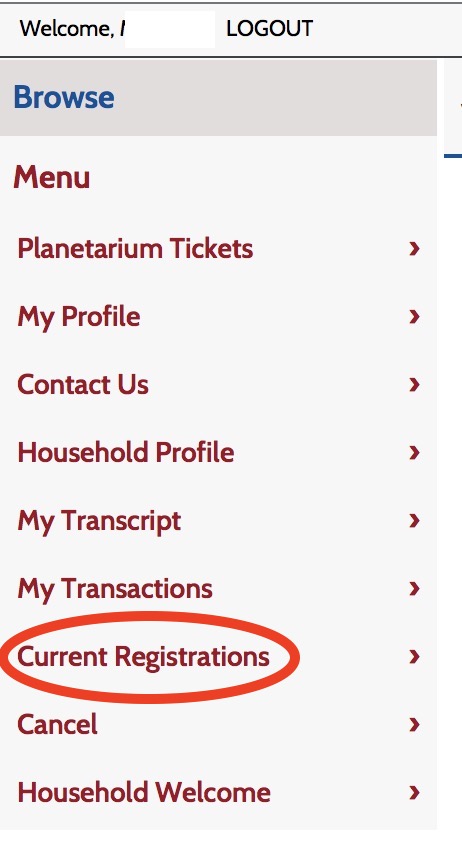
2. Then select the "Current Registrations" tab.
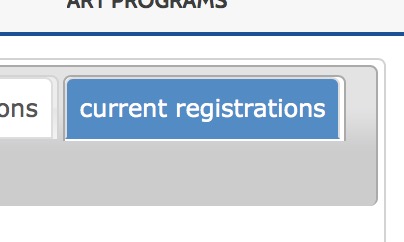
3. Click the "go to class" link under the "Class Location" column.
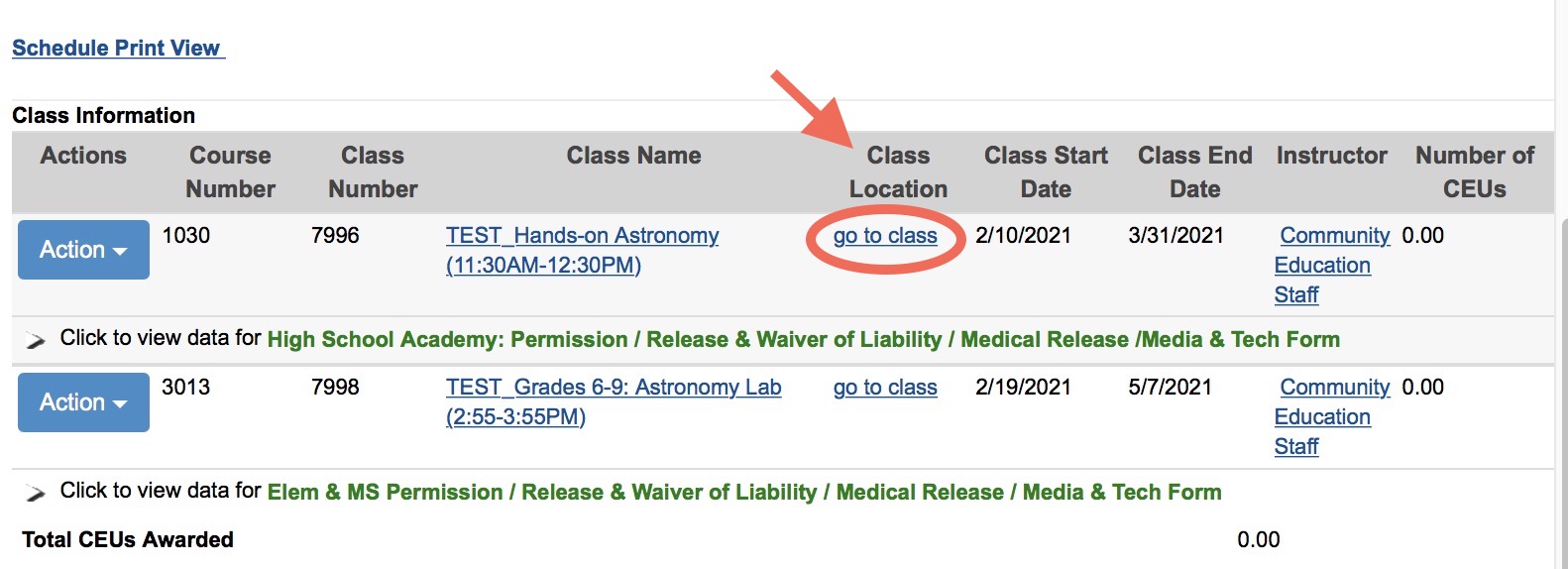
4. Follow the directions on the Welcome to Augusoft/Canvas screen.
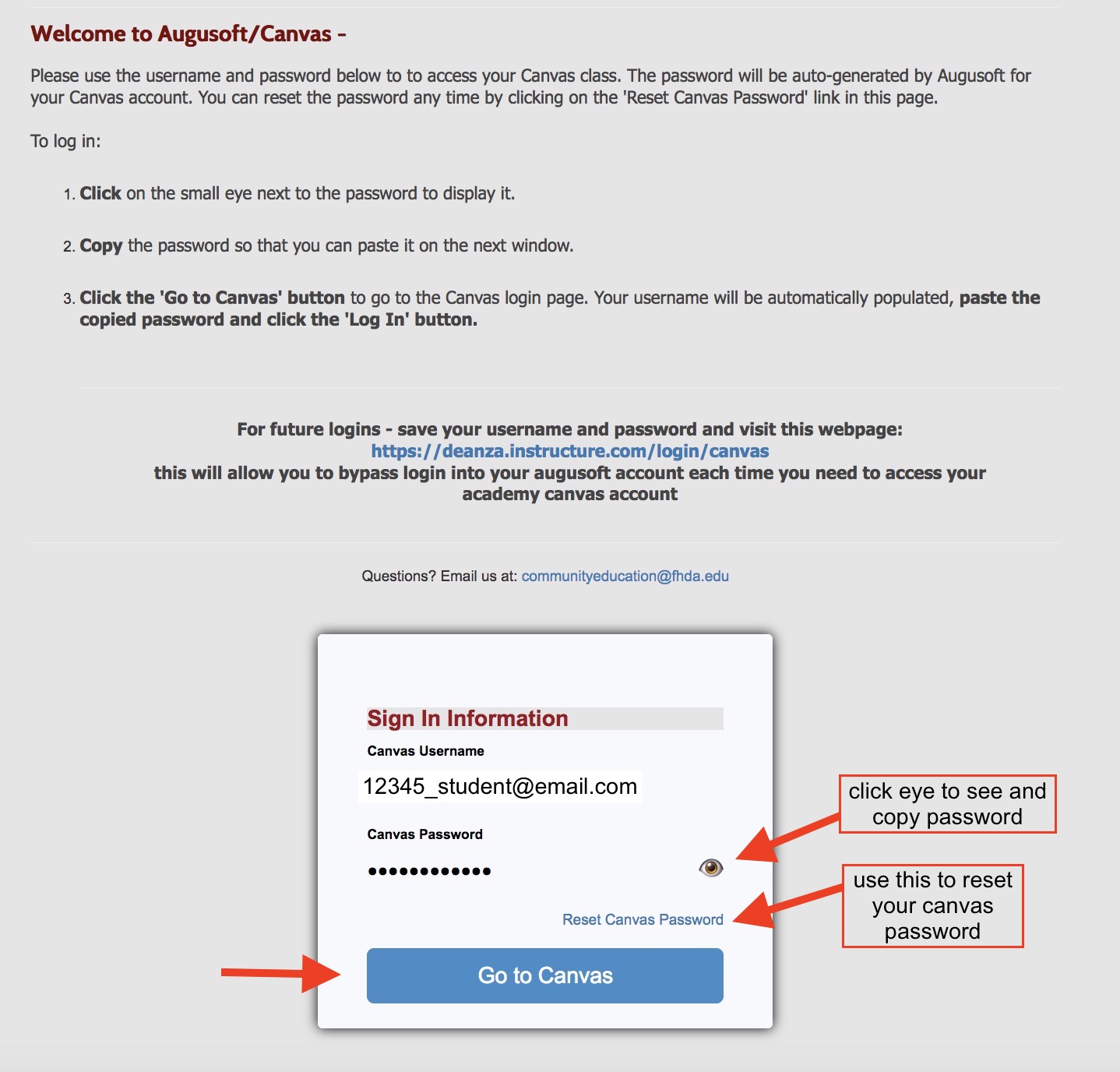
5. Your username will populate automatically in the Login field. Enter the password you copied from the last window and click "Log In" (note: the username is generated by the Augusoft registration system and is a combination of student's id and email associated with account - this username cannot be changed)
-
Do not use the forgot password link on this page. If you need to reset or access your password, go back to the "Welcome to Augusoft/Canvas" screen.
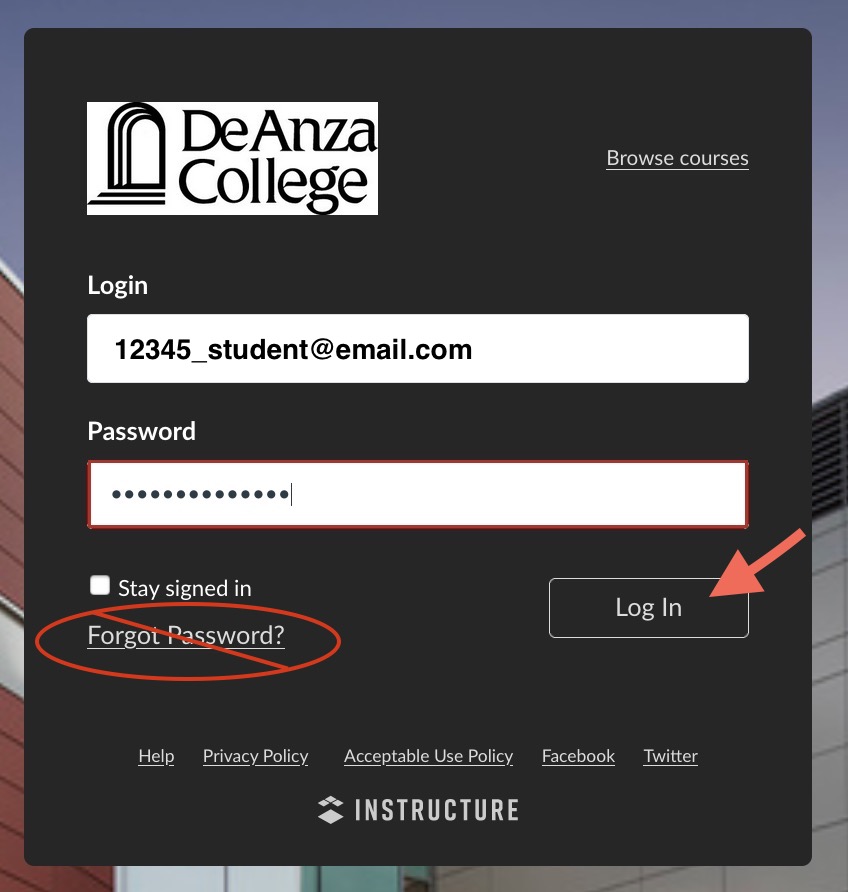
**It is IMPORTANT to remember the following once you are logged in to your Canvas account:
-
Do not make any changes to your student profile or username within Canvas such as "ways to contact" or "notifications". These features are disabled in the Community Education sub account.
-
Always log out of Canvas when you finish your session, especially if you are sharing a computer with other members of your household.
-
Your Canvas password is available and can be reset only through the "Welcome to Augusoft/Canvas" window described above, that opens when you click the "go to class" link from your Augusoft account.
-
To by-pass loging into your Augusoft account each time you need to access the Academy Canvas account, save your username and password and visit this web page:
https://deanza.instructure.com/login/canvas
6. After you log into your Canvas account, click the "Dashboard" icon on the left global navigation menu to display your student dashboard and classes in which you are enrolled. Note: Some classes will not be visible to you until the first day of class.

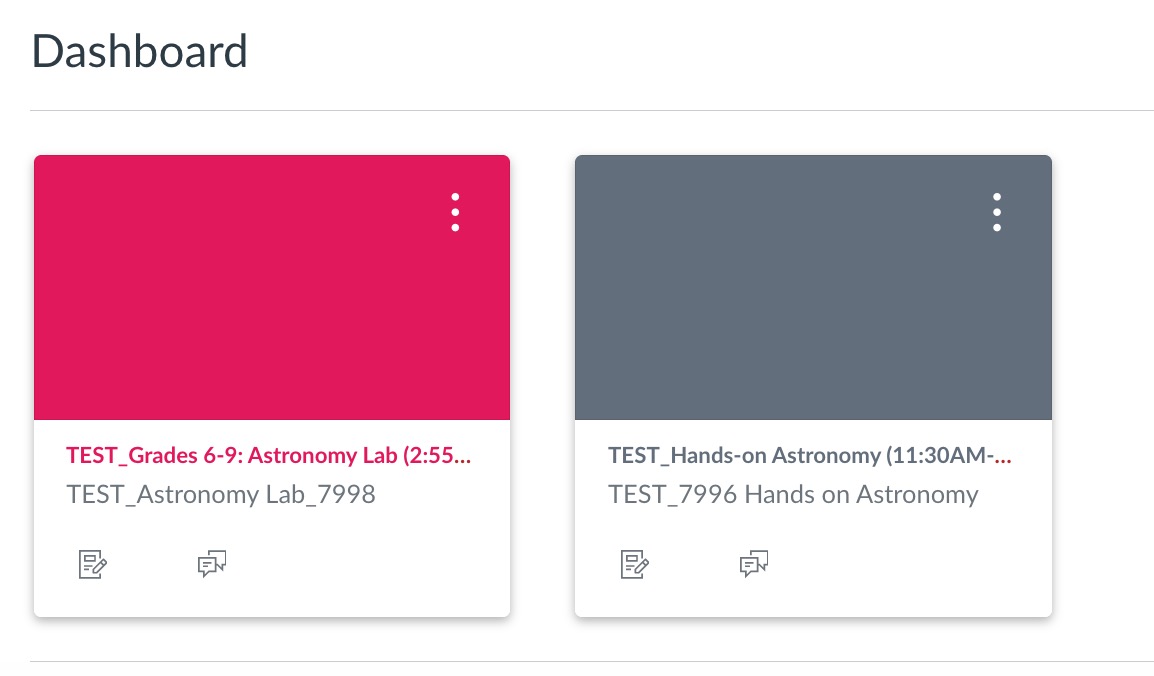
7. To join Zoom sessions for your ONLINE class, click the class tile. Then the ZoomK12 link that appears in the class navigation menu on the left. Click the "Join" button for the session - you will not be able to join session otherwise.
If you don't see a zoom link, then your class does not have online sessions and meets in-person, please contact office for class location.